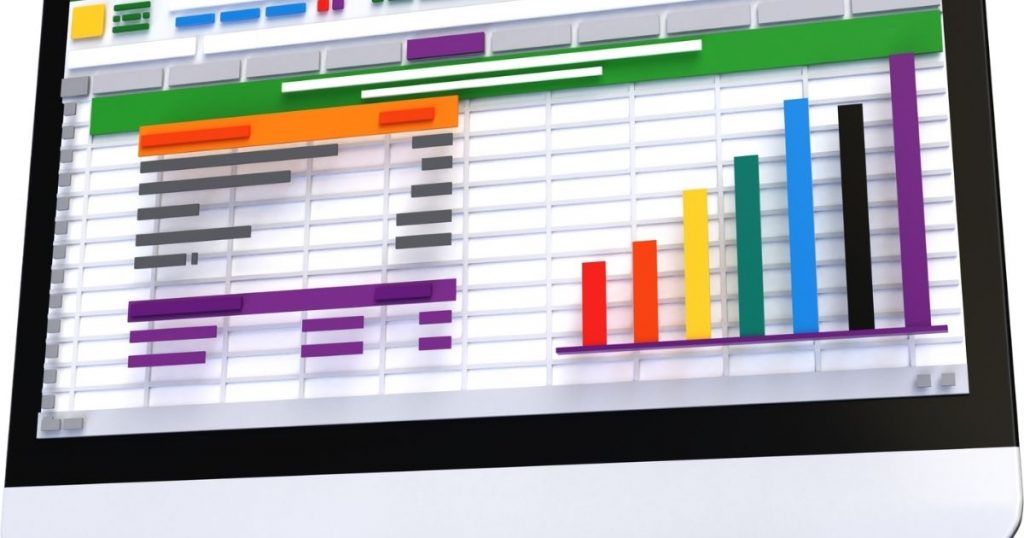You might desire to import PDF to Excel due to several reasons. For instance, there can be a table in PDF form, and you want to bring that table into a spreadsheet. To edit the table contents, you will need a different procedure as you cannot do it in PDF form. Whatever might be the reason to import PDF to Excel, you need to understand that there are various ways to do it. A PDF file is versatile, offering reliable and easy ways to exchange and present documents. So, how to convert them into Excel? With the help of in-built features, it becomes easy to import PDF to Excel. We have mentioned the steps below to make importing in a few minutes.
Import of data from PDF to Excel
This method will allow you to extract table data from a PDF file and import it into an Excel worksheet. With the help of the form data extraction tool in the PDF, you can easily specify what data needs you should extract. It will provide you with a loosely formatted Excel table, and you can do a cleanup to make it look good and align the data correctly.
-
Opening of PDF file
You can either choose the option of “open files” in the home or drop your file directly into the sheet. After that, click on the “form” > “more” icon on the toolbar, and then choose “extract data” in the drop-down menu. After this, the extract mode window will open, and you should extract data from the form field in PDF. After the selection, choose the “apply button”. There will be an option of “save as”, click on that option as it will allow you to select a folder to save files.
-
Opening of Excel file
After tapping on the save button, the extract will get saved as a .csv file in your local folder. Once after extraction, the file will automatically appear in the folder. You can now open it up to check its contents.
Import of PDF to Excel through PDF to Excel converter
As your table’s original layout is correctly maintained, this will be a better method to import PDF to Excel. This procedure is entirely automatic and can be done only with a single click.
-
Addition of files
In the main PDF element window, choose “convert PDF ” as an option. Search for your PDF files in internet explorer and click “open” to import the file.
-
Setting up Excel as output format.
In the next step, select your output folder and choose “excel files” according to your format in the “save as” window.
-
Open and import PDF to Excel.
After clicking the “save” button, the file will get converted into an Excel spreadsheet. Next, you can directly select the “open” button to open the file and edit it in MS Excel. This way, the data integrity is maintained, and you will not have problems with alignment and layout.
Import of PDF to Excel through Office 365
Users of office 365 could import data from PDF to Excel in the following ways.
- First, head towards the data tab and click on get data>from file>PDF.
- Next, select a PDF file you want to import to Excel and click on Import.
- Every page and table in the PDF file would open in the Power Query Navigator window. Just choose a page or table you want to import and select the load button to import PDF content to Excel.
How to extract data from a PDF file?
The PDF is an ideal option for exchanging and sharing business data and can save views and print the files easily. But, data extraction from PDF files might be tiresome. So here are some methods that could help you extract data from PDF files.
-
Copy and paste method
This method seems to be the most approachable and practical option while dealing with a small number of simple PDF files. It might lead to data extraction that is error-prone. Spend lots of time reorganizing extracted information and maintaining the data meaningfully. Here are the steps you need to follow to complete data extraction via this method.
- First, open up every PDF file.
- Now, choose a specific portion of text or data on a set of pages or a specific page.
- Then, copy the chosen information.
- After that, paste the chosen information on a CSV, XLS, or DOC file.
-
PDF converters
PDF converters can be the perfect option for those concerned about data security and quality. These converters permit data extraction that is very efficient and quick. You need to upload the PDF file and these converters can convert them into your choice.
End Takeaway
PDF editor is a great option to import PDF to Excel as it offers a massive range of functionality, like PDF editing to PDF creation, file conversion, annotations, PDF protection, and many others. Moreover, after knowing about these methods, you will have sound knowledge to import PDF to Excel. These methods will help you convert PDF files into Excel worksheets easily and quickly.